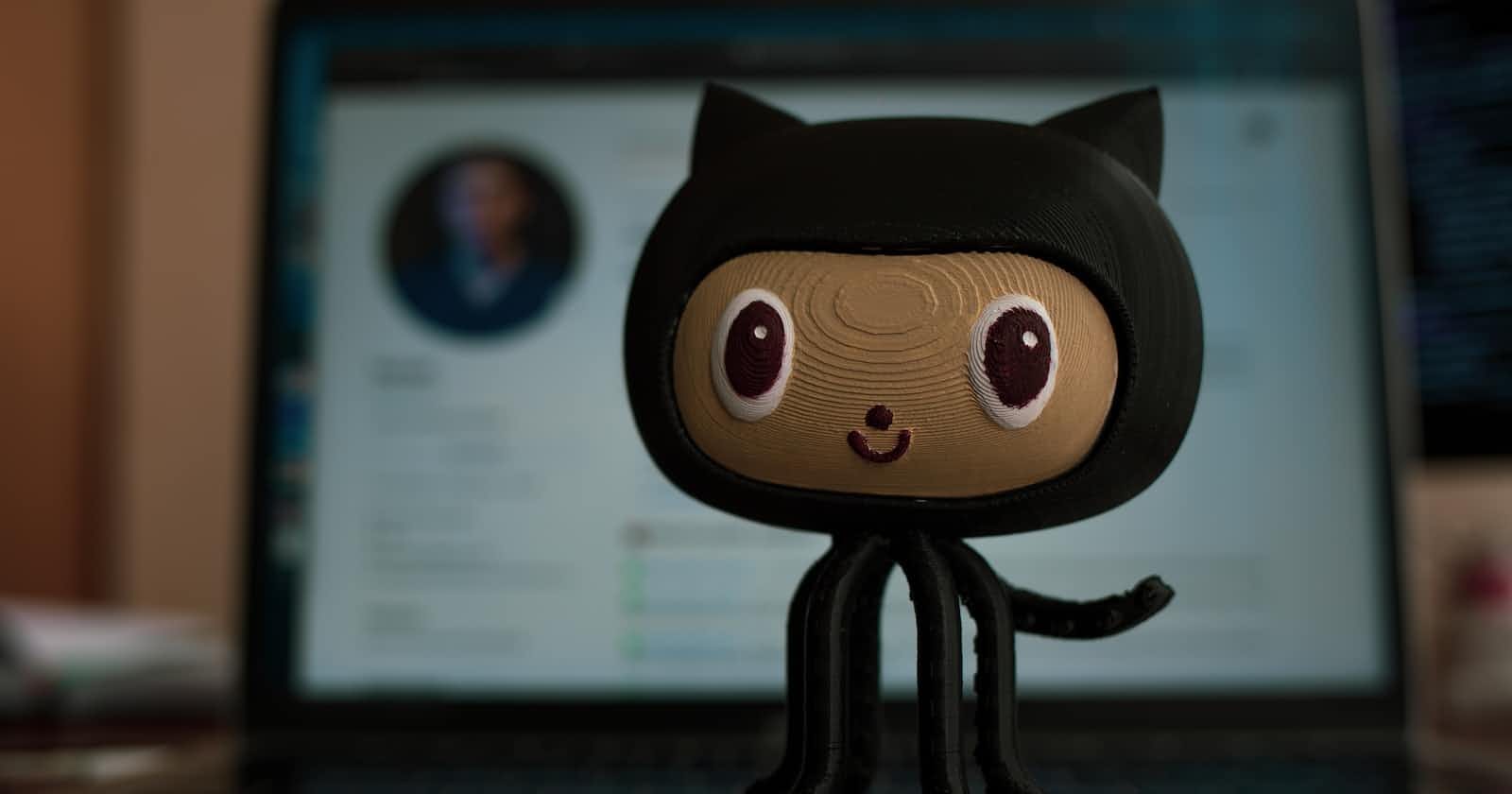You might be wondering, what is git? Is it GitHub?
Git and GitHub are related but distinct concepts in the world of version control and software development.
Git: Git is a distributed version control system. It's a tool used for tracking changes in files and coordinating work among multiple people in a collaborative coding environment. Git is installed and runs on your local machine. It helps you manage, track, and store different versions of your project's source code.
GitHub: GitHub, on the other hand, is a web-based platform that uses Git for version control. It provides hosting for software development and collaboration using Git. GitHub allows you to upload and store your Git repositories on remote servers, making it easy to collaborate with others, track changes, and manage your projects. GitHub provides features like issue tracking, pull requests, and project management tools that go beyond the core version control capabilities of Git.
But, our focus here is git, the underlying technology for version control that you run on your local machine, although GitHub is a web-based platform that offers Git repository hosting and additional collaboration and project management features. You can use Git without GitHub, but GitHub leverages Git for collaborative software development and offers a convenient platform for sharing and managing Git repositories with others.
Long story short.
Git, is a cornerstone in the world of software development. It empowers developers to manage and track changes in their projects efficiently. While Git can seem intimidating at first, don't be overwhelmed – it's not as complex as it may appear. Let's break it down into digestible pieces.
Core Commands
Git's core commands are the foundation of version control. Understanding them is key to using Git effectively.
git init: Create a new Git repository.
git clone: Copy a repository to your local machine.
git add: Stage changes for commit.
git commit: Save staged changes.
git status: Check the status of your repository.
git diff: Examine the differences between versions.
git checkout: Switch branches or restore working tree files.
git reset: Unstage changes.
git log: View commit history.
git show: Display information about a specific commit.
git tag: Create tags to label specific points in your history.
git push: Send your changes to a remote repository.
git pull: Fetch changes from a remote repository.
Branching and Merging
Git's branching and merging capabilities are vital for managing your project's workflow.
git branch: List, create, or delete branches.
git checkout -b: Create and switch to a new branch.
git merge: Combine changes from one branch into another.
git rebase: Integrate changes by moving or combining commits.
git cherry-pick: Apply a specific commit from another branch.
Merging Options
Merging can be performed in different ways, depending on your needs.
git merge: Perform a standard merge.
git rebase: Rearrange and replay commits for a cleaner history.
Stashing
Stashing allows you to save changes when not ready to commit them.
git stash: Temporarily save changes.
git stash pop: Apply the most recent stash.
git stash list: List all stashes.
git stash apply: Apply a specific stash.
git stash drop: Discard a stash.
Remote Management
Collaboration in Git is facilitated through remote repositories.
git remote: List remote repositories.
git remote add: Add a new remote repository.
git remote remove: Remove a remote repository.
git fetch: Retrieve changes from a remote repository.
git pull: Fetch and merge changes from a remote repository.
git push: Send changes to a remote repository.
git clone --mirror: Clone a bare repository for backups.
Configuration
Git's configuration settings can be customized to suit your needs.
git config: Set or get configuration values.
git global config: Configure Git globally.
git reset config: Reset configurations to their default values.
Plumbing Commands
Plumbing commands reveal the inner workings of Git.
git cat-file: Provide content or type information for repository objects.
git checkout-index: Copy entries from the index to the working tree.
git commit-tree: Create a new commit object.
git diff-tree: Compare the content and mode of blobs found via two tree objects.
git for-each-ref: Output information on refs.
git hash-object: Compute object ID.
git ls-files: Show information about files in the index and the working tree.
git ls-remote: Show references in a remote repository.
git merge-tree: Show three-way merge without making a commit.
git read-tree: Read a tree object into the index.
git rev-parse: Pick out and massage parameters.
git show-branch: Show branches and their commits.
git show-ref: List references in a local repository.
git symbolic-ref: Read or modify symbolic references.
git tag --list: List all tags.
git update-ref: Update object name stored in a ref safely.
Porcelain Commands
Porcelain commands offer a more user-friendly interface to Git's plumbing commands.
git blame: Show what revision and author last modified each line of a file.
git bisect: Use binary search to find the commit that introduced a bug.
git checkout: Update files in the working tree.
git diff: View changes between commits, branches, etc.
git fetch: Download objects and refs from another repository.
git grep: Print lines matching a pattern.
git log: Show commit logs.
git merge: Join two or more development histories together.
git push: Update remote references.
git rebase: Forward-port local commits to the updated upstream head.
git reset: Reset current branch to a specific state.
git show: Show different types of objects.
git tag: Create, list, delete, or verify tags.
Aliases and Hooks
Git allows you to set up aliases for your preferred commands and use hooks to automate workflows.
git config --global alias. : Create a custom command alias.
git config --local core.hooksPath : Set up a hooks directory.
Incorporating these commands into your workflow will help you harness the full potential of Git for your software projects. So, don't be intimidated by the extensive list of Git commands – embrace it as a powerful tool in your development journey.
Happy coding!